Associate assessment to the job requisition
1
Go to Job Requisition
Navigate to specific Job Requisition, hover over the specific requisition title to open the Actions menu and then select 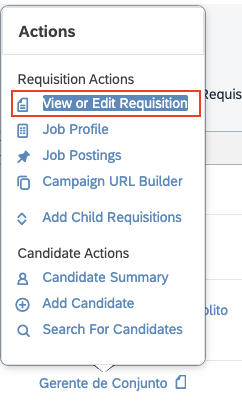

View or Edit Requisition.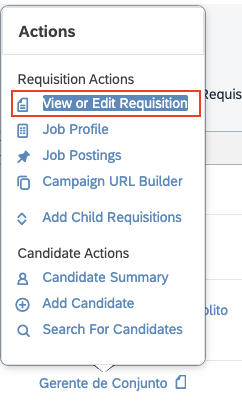
Add More Assessments to add an assessment association row where you can select below details
- Status: Select the stage at which the vendor established the assessment integration feature.
- Vendor: Select the vendor.
- Assessment: Select the assessment package that the recruiter wants to send to the candidate.
If the assessment vendor packages are not listed in the dropdown menu, please reach out to the vendor to arrange for the assessment packages.
The vendor will provide you with a CSV file of the assessment vendor packages, which you can upload from the Provisioning Account by navigating to Managing Recruiting and selecting Import/Export Assessment Vendor Packages.
The vendor will provide you with a CSV file of the assessment vendor packages, which you can upload from the Provisioning Account by navigating to Managing Recruiting and selecting Import/Export Assessment Vendor Packages.
- Email Template: Select the email template that will be sent to the candidate once the assessment is triggered.
To send the assessment to the candidate
If the message
This candidate has been forwarded to this job but has not yet applied for it appears on the candidate’s job application, then the assessment order cannot be generated. The candidate must apply for the specific job requisition.1
Send assessment to the candidate
Navigate to the specific Job Requisition and click on Candidates. Select the candidate, then choose the 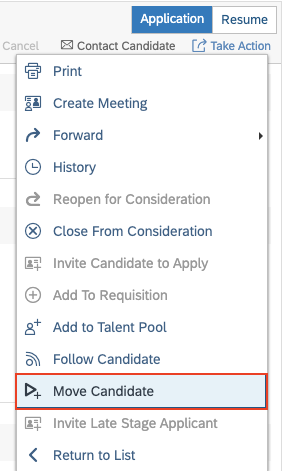
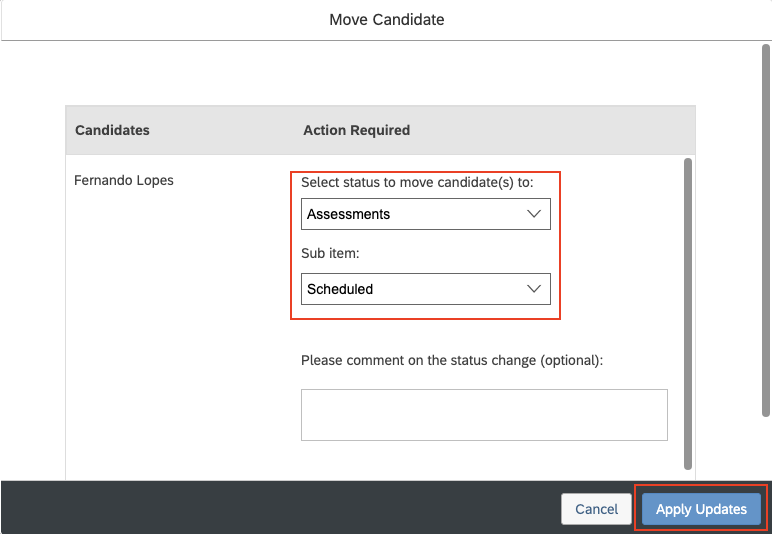

Move Candidate option from the Take Action menu.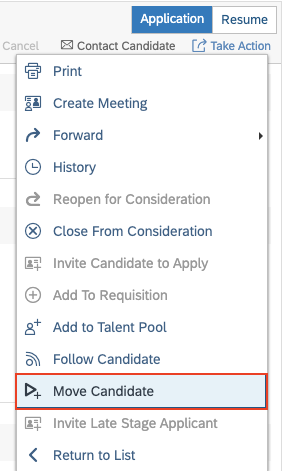
Assessment or particular stage on that you want to trigger the assessment from the dropdown menu, then click Apply Updates to move the candidate forward.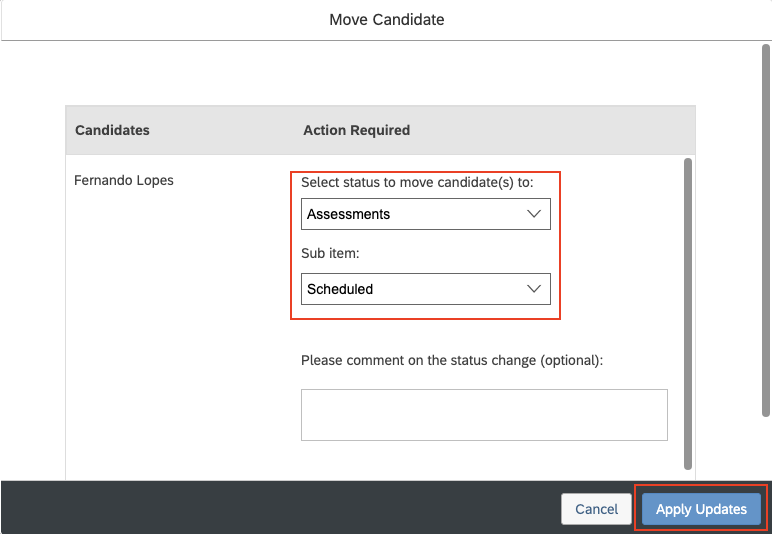

To check the results of the assessment
1
To access the result of an assessment
Navigate to the stage where the assessment was triggered. The results will be available in the Assessment portlet within the candidate’s application.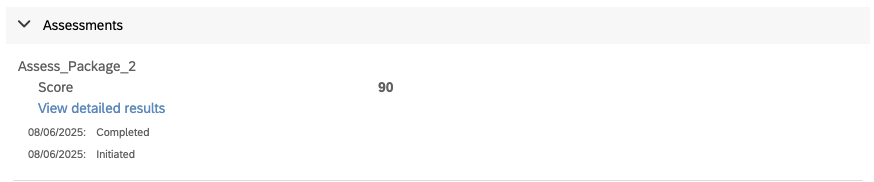
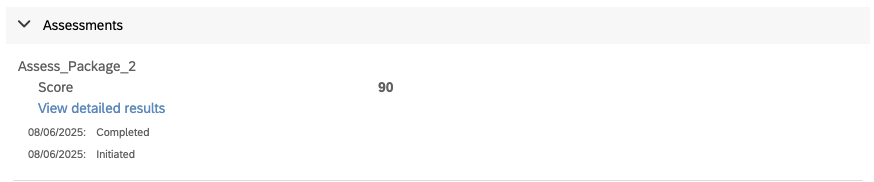
Congratulations, you’re all set! If you face any issues with the steps mentioned above, please contact us by emailing integrations@stackone.com. We’re always here to assist you!