Generating a Personal Access Token
1
Sign-in and open the Developer App Console
Sign in to your account, you will need email and password to log in.
Click on your profile picture in the top right corner, then select Settings from the dropdown menu.
In the Profile Settings dialog, navigate to the Apps tab.
Scroll down to the bottom of the Apps tab and click on the View Developer Console link. This will take you to the Developer App Console.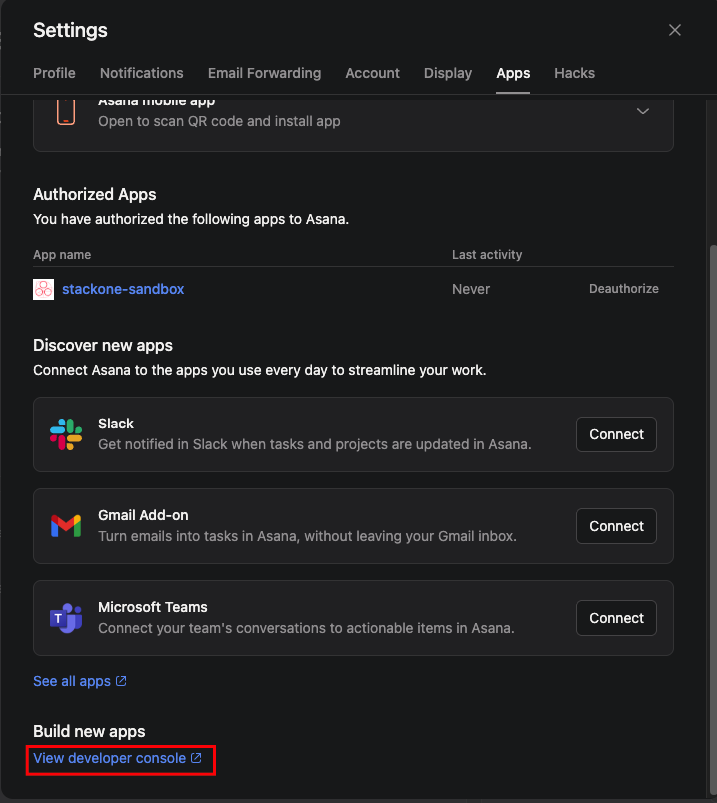
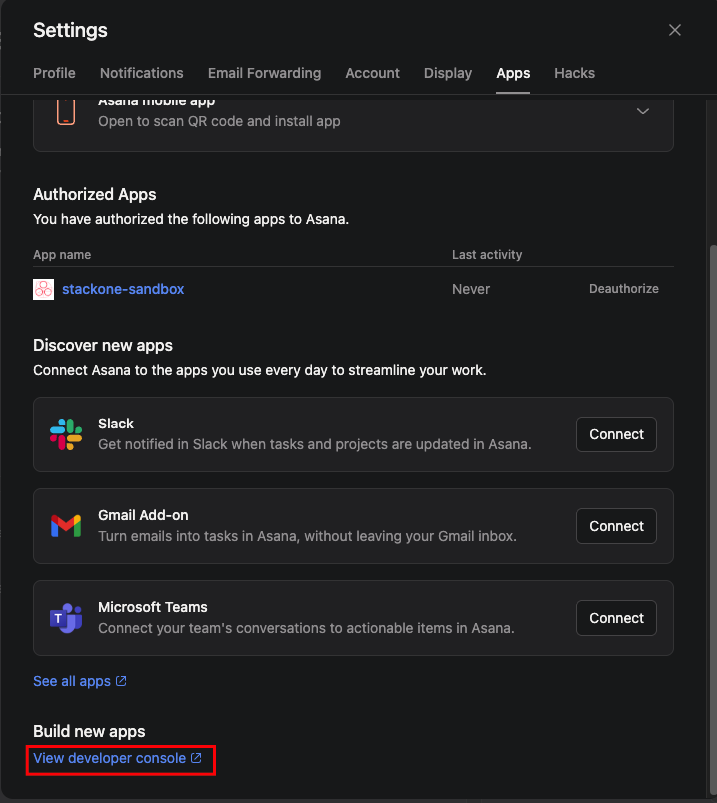
2
Create a new Personal Access Token
In the Developer App Console, click on the + Create New Token button under the Personal Access Tokens section.
In the dialog that appears, enter a name for your token (e.g., “StackOne Integration”) and click on the Create Token button.
Once the token is generated, it will be displayed on the screen. Make sure to copy it immediately, as you won’t be able to see it again.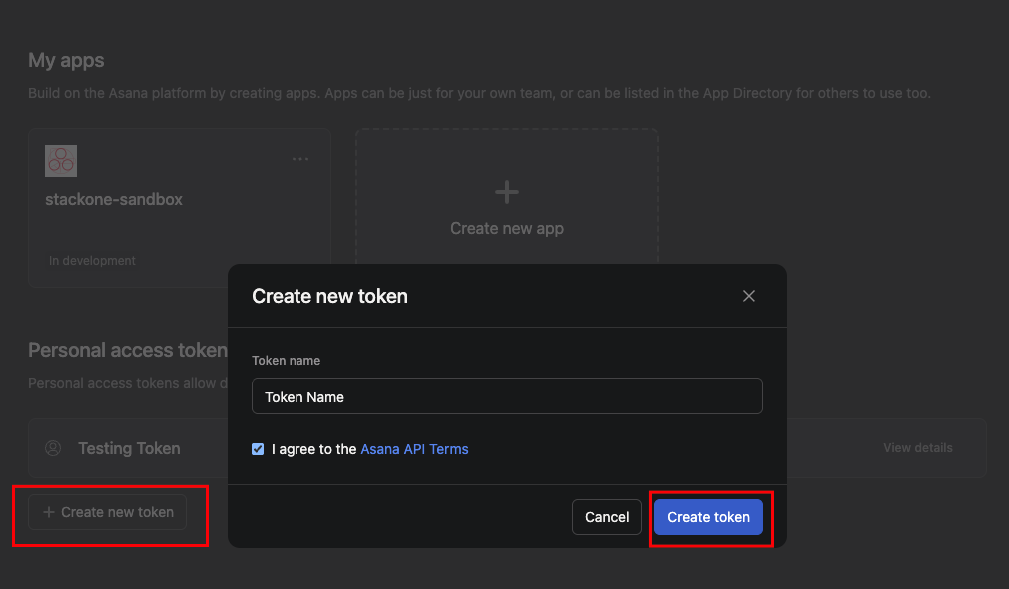
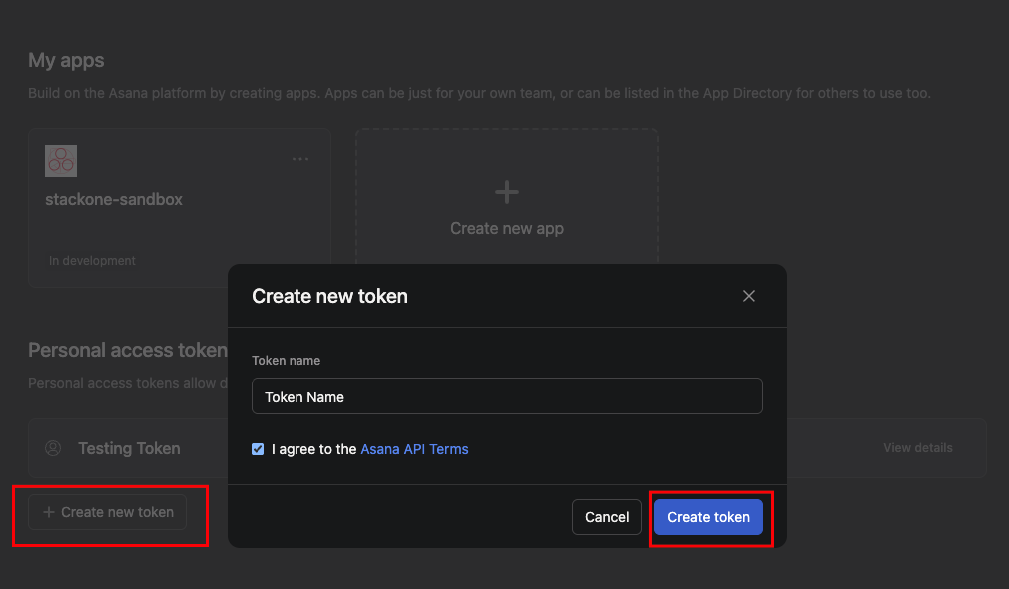
Use the Personal Access Token in the StackOne Hub
Once you have copied the Personal Access Token, you can use it in the StackOne Hub to connect your Asana account. This will require the Personal Access Token you just generated and the workspace ID.1
Navigate to the StackOne Hub
Go to the StackOne Hub and navigate to the Accounts section and click on the Link Account button.
2
Save and connect
Select Asana from the list and fill in the required details - Personal Access Token and Workspace ID.
Click on the Connect button to save your settings and establish the connection with Asana.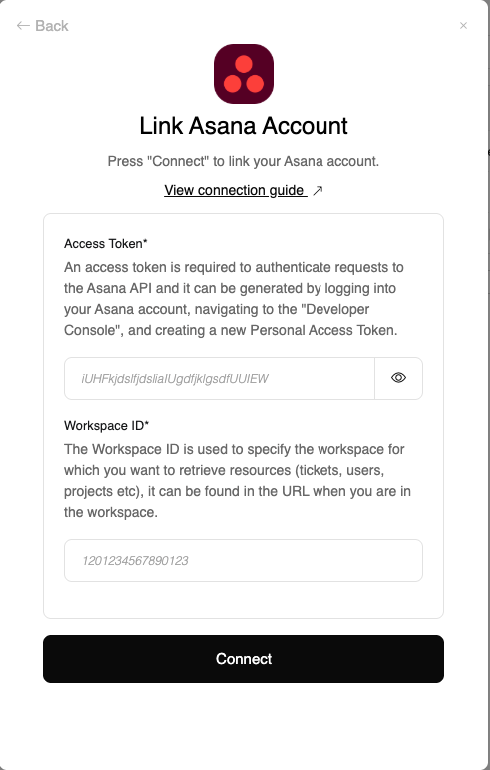
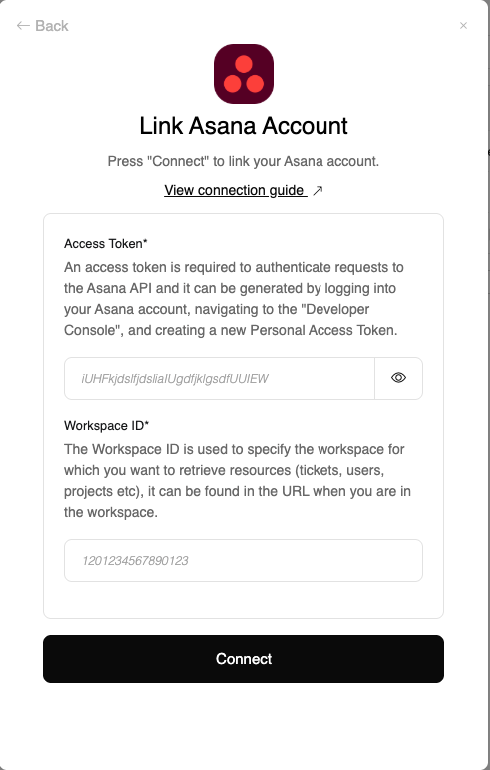
Congratulations, you’re all set! If you face any issues with the steps mentioned above, please contact us by emailing integrations@stackone.com. We’re always here to assist you!