Ensure you have Admin privileges for your Coursera account.
Get your Coursera API Credentials
1
Sign in to the Coursera Developer Portal
- Navigate to the Coursera Developer Portal
- Click the Sign In button in the upper-right corner
- Log in to your account at www.coursera.org and click Login With SAML
- Accept the terms and conditions if prompted
If the top-right still shows “Sign in” after logging in via SAML, click the Sign In button again.
2
Register an App
- Click your email address in the upper-right corner and choose
Appsfrom the dropdown - Click
+ New Appin the top-right corner of theAppspage - Add a name and description for the new app and choose one or more APIs in the APIs section and click Enable to activate them
- Click
Savebutton to create an app. - To view an API key or secret, click the
Show Secretbutton in the Credentials section
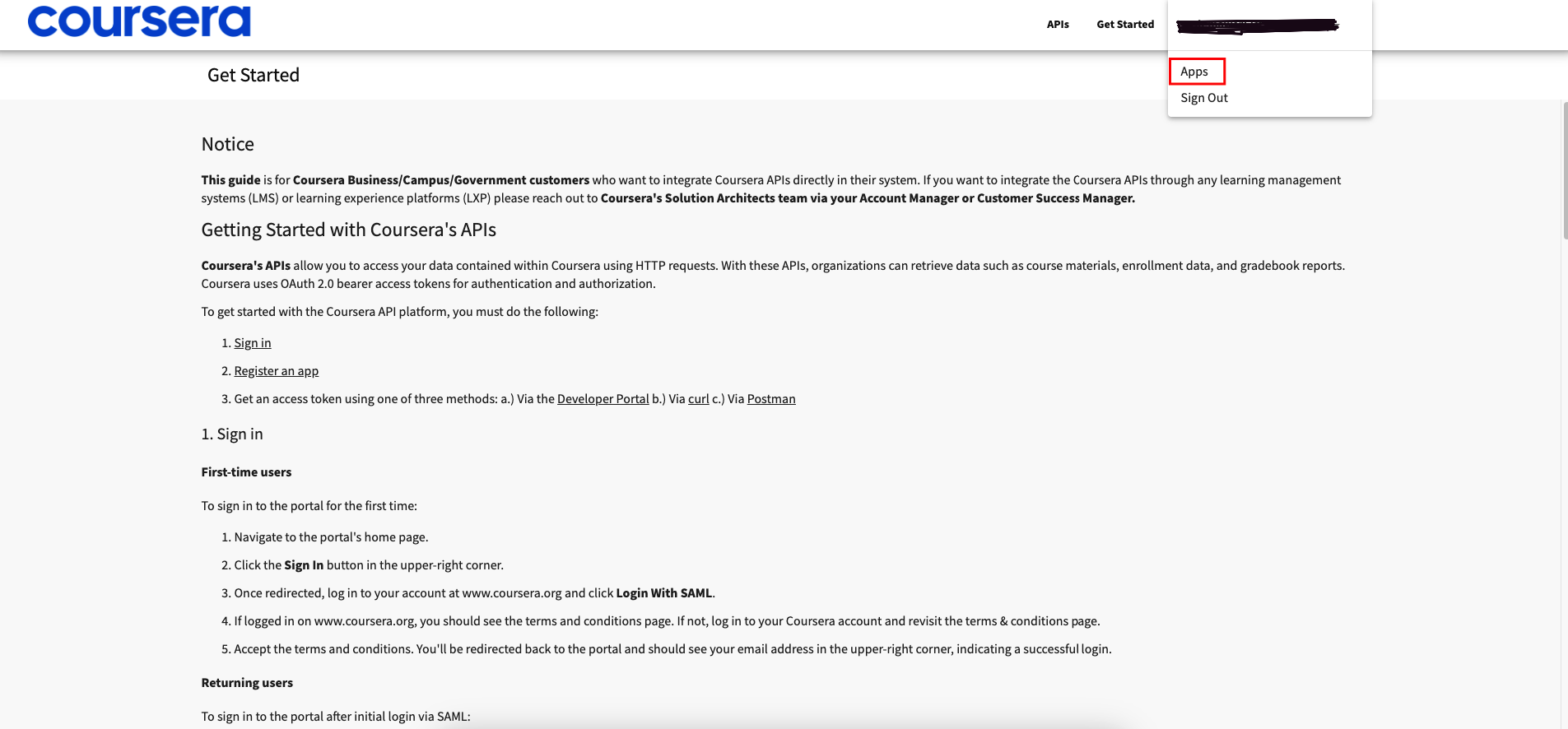
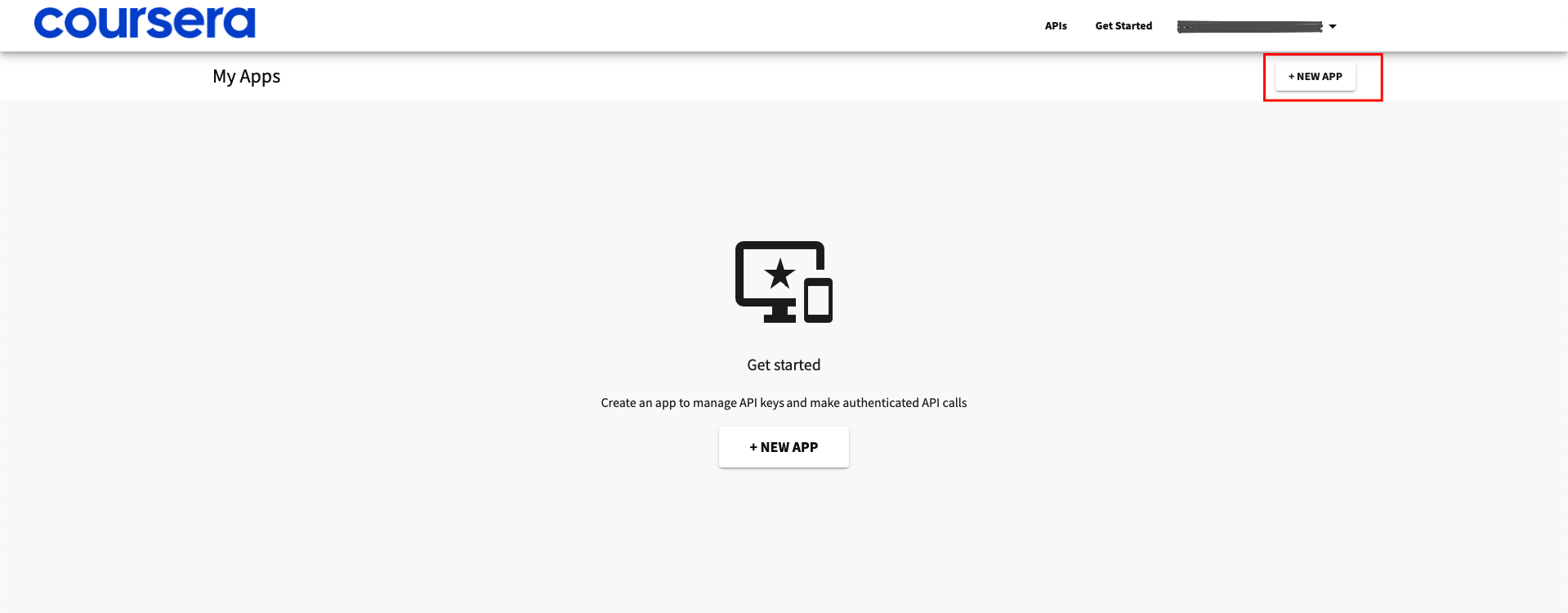
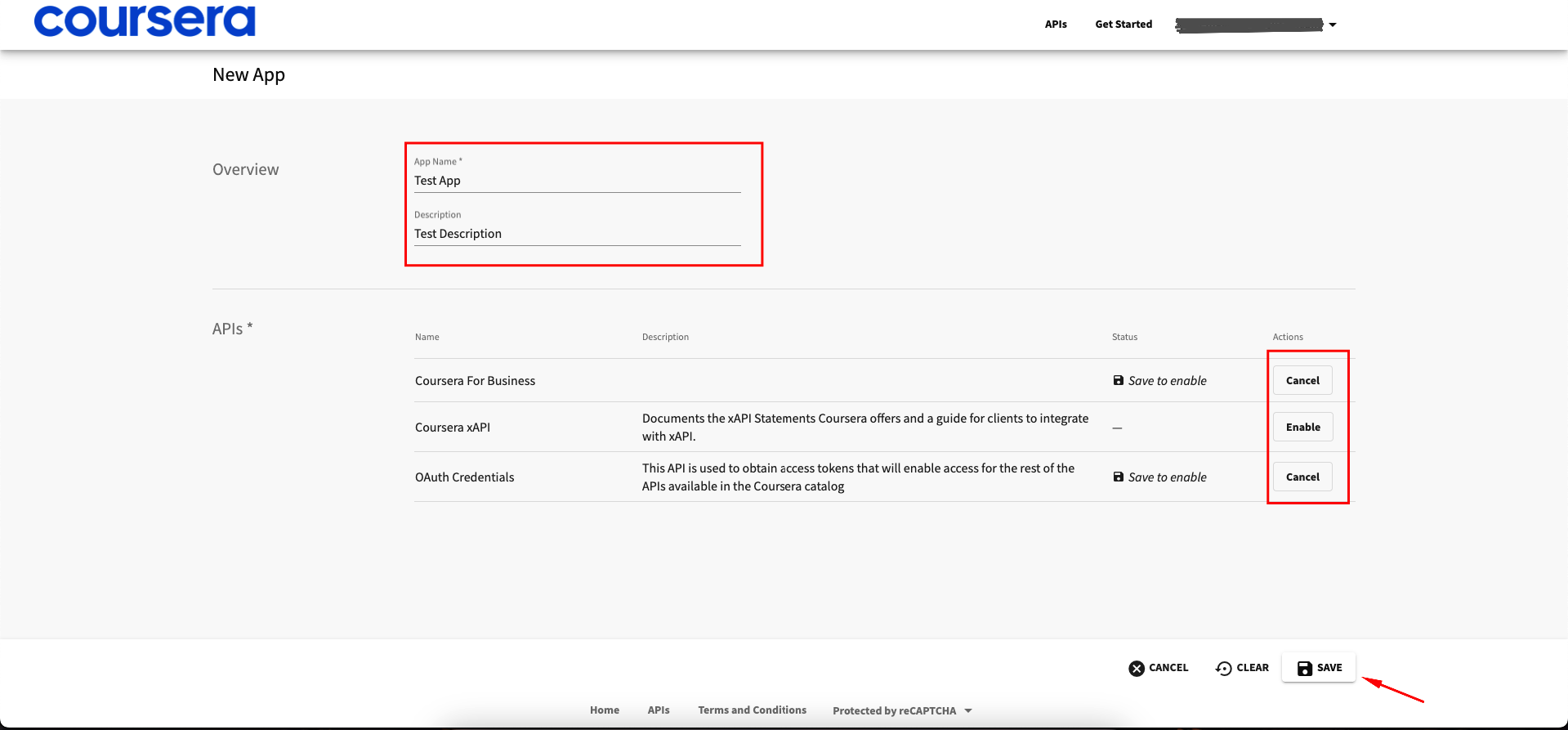
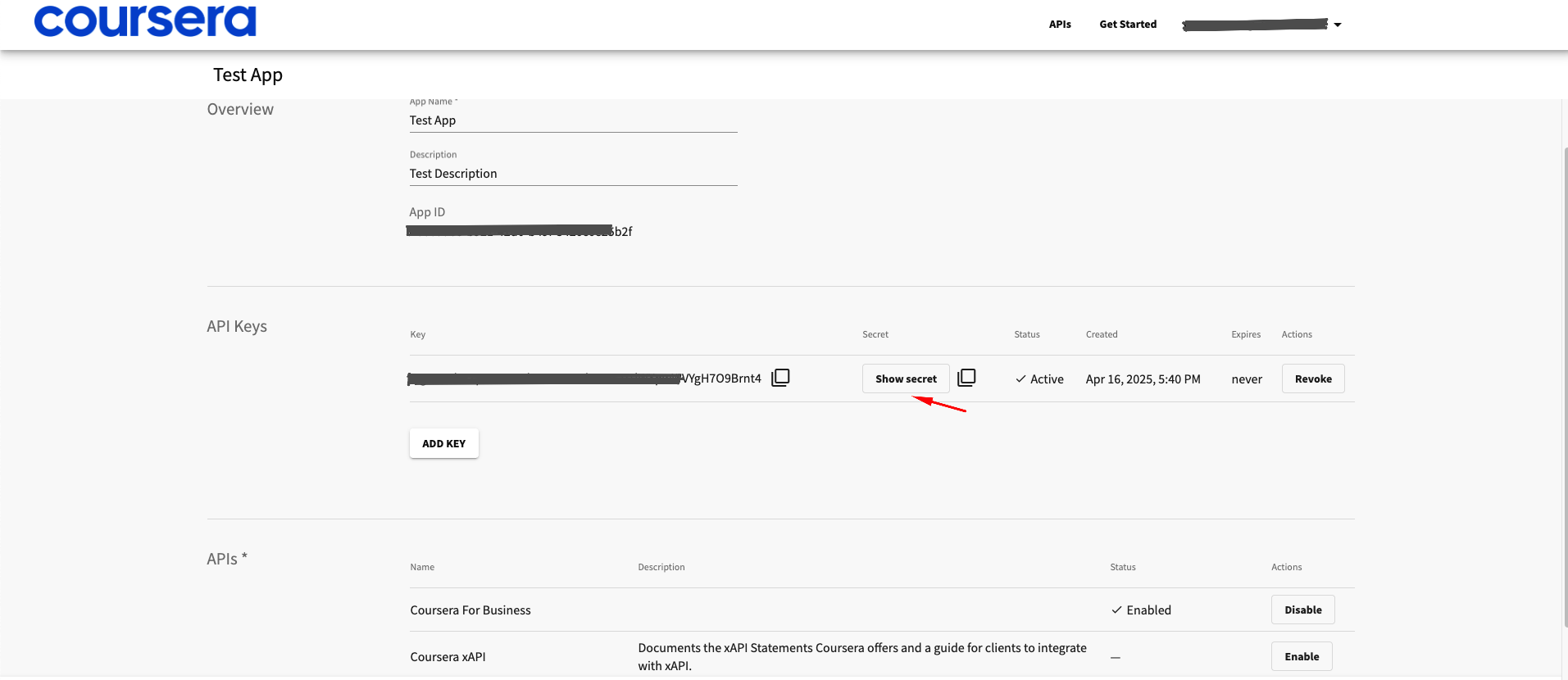
Please use your organization’s admin account to register apps to ensure you don’t encounter any access issues.
3
Find your Organization ID
- Click your email address in the upper-right corner and choose
Adminfrom the dropdown - Click
Settingsin the right sidebar
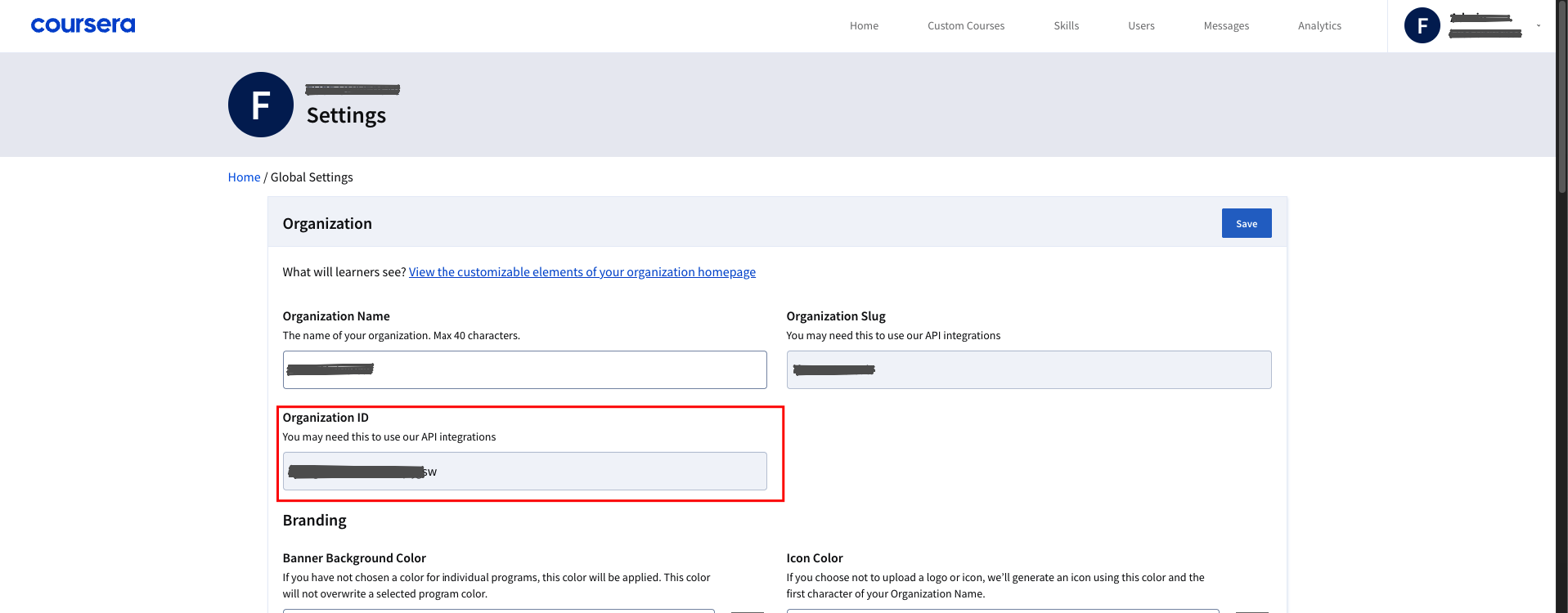
Linking your Coursera Account
1
Enter Credentials
In the hub, go to the Coursera tile.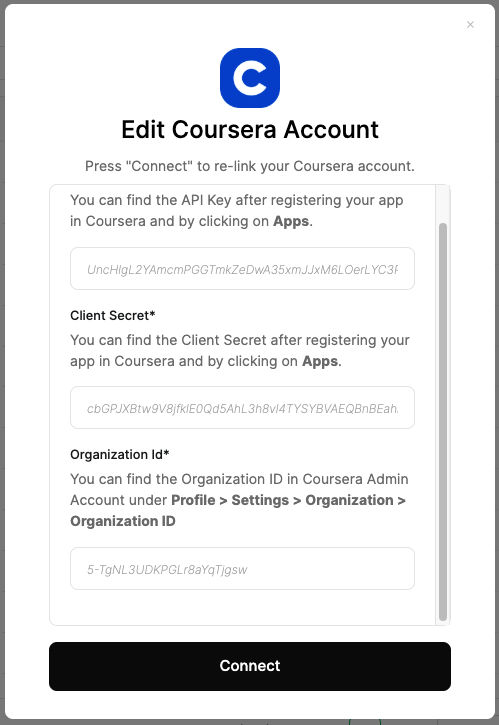
- Enter your
Client ID(app key),Client Secret(app secret), andOrganization IDfrom the Coursera Developer Portal
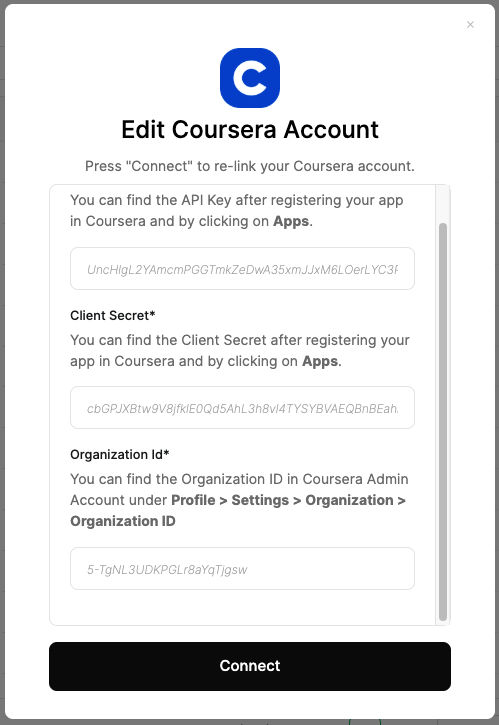
Congratulations, you’re all set! If you face any issues with the steps mentioned above, please contact us by emailing integrations@stackone.com. We’re always here to assist you!