Ensure you have Admin privileges for your UKG Ready account.
Getting your UKG Ready URL and Company Short Name
1
Login to UKG Ready dashboard
Once logged in, copy your UKG Ready URL from the address bar, ending with 
.rdy.ukg.dev. Store this to be used in a later step.
2
Navigate to Company Setup
Click 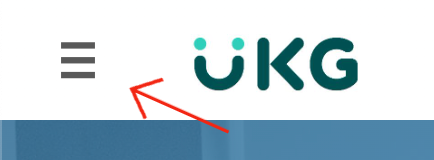
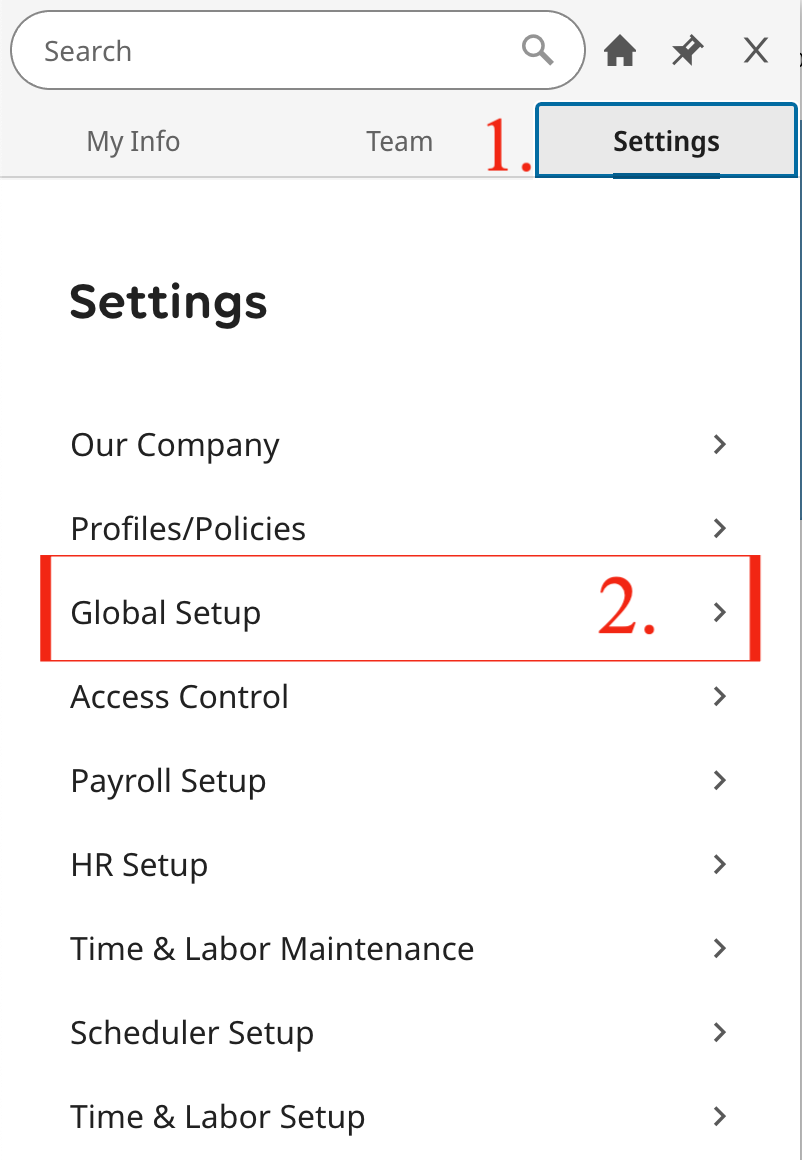
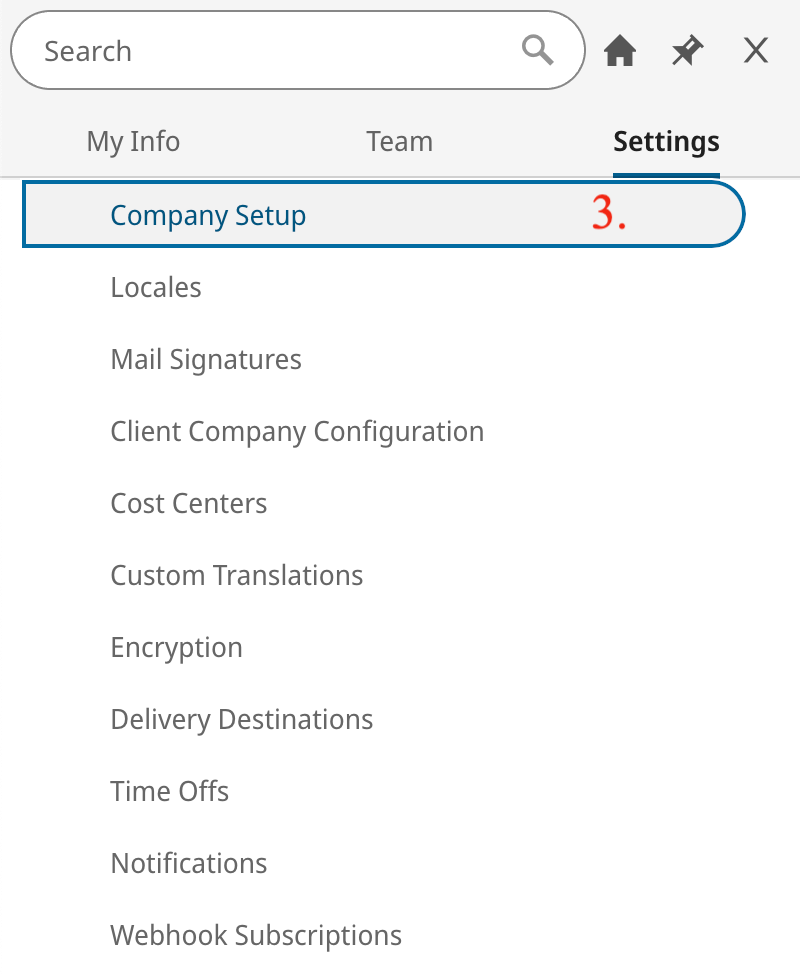
≡ at the top-left corner.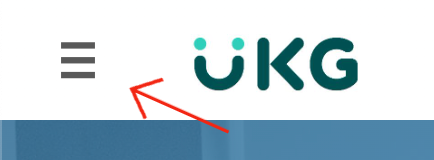
Settings > Global Setup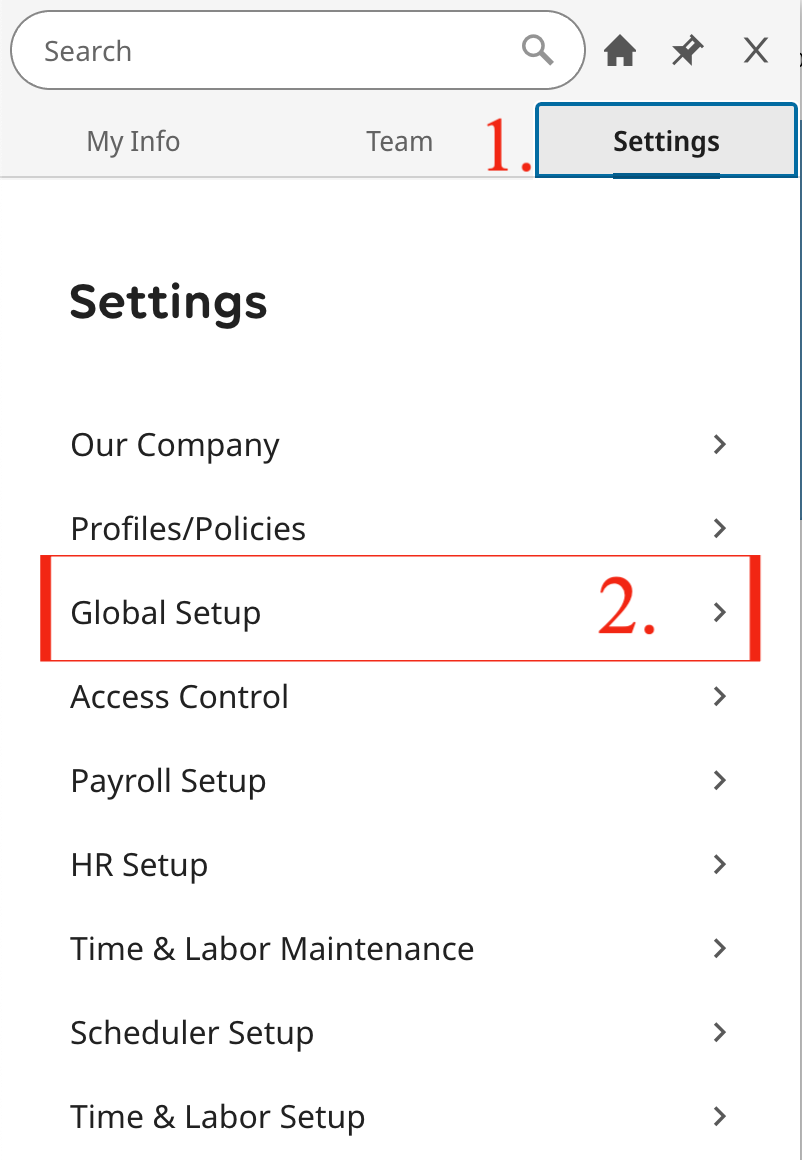
Global Setup > Company Setup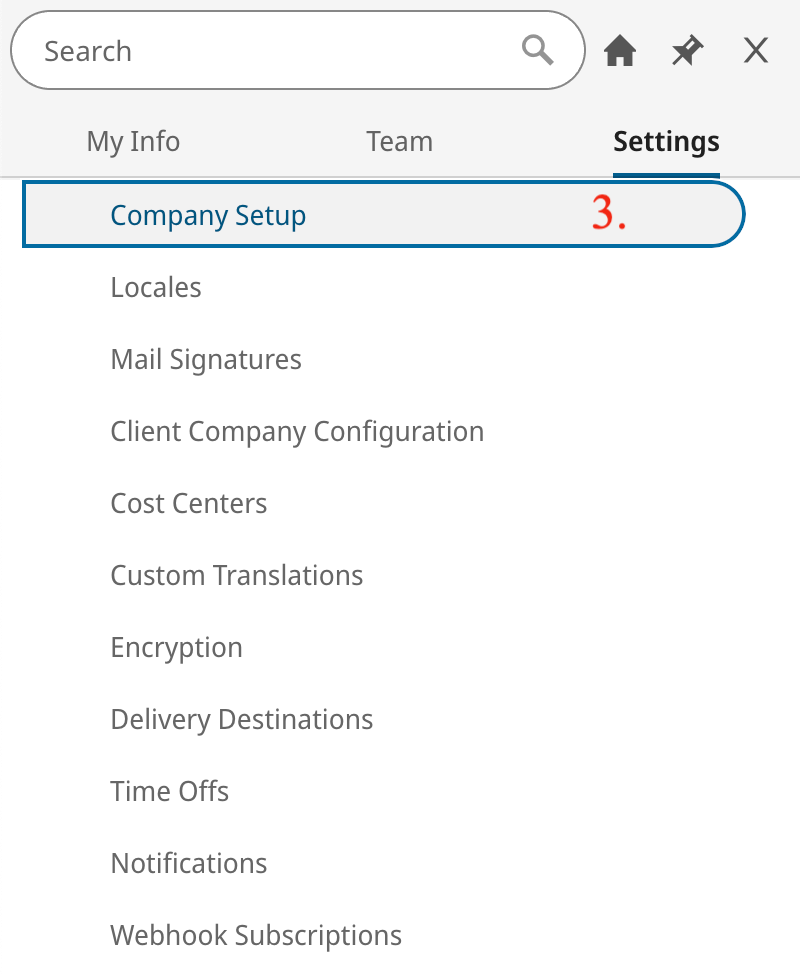
3
Copy Company Short Name
Under 
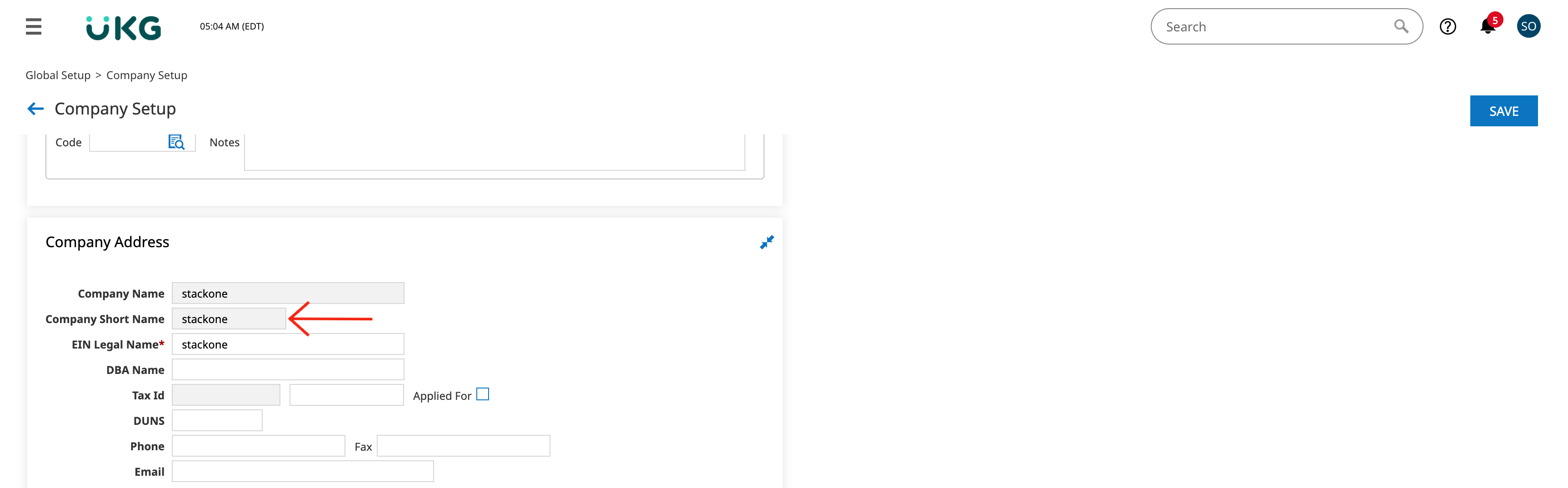
Company Setup > Company Info, scroll down to the Company Address
section and copy the Company Short Name. If it is not available in that
section, please enter the Company Short Name and click Save
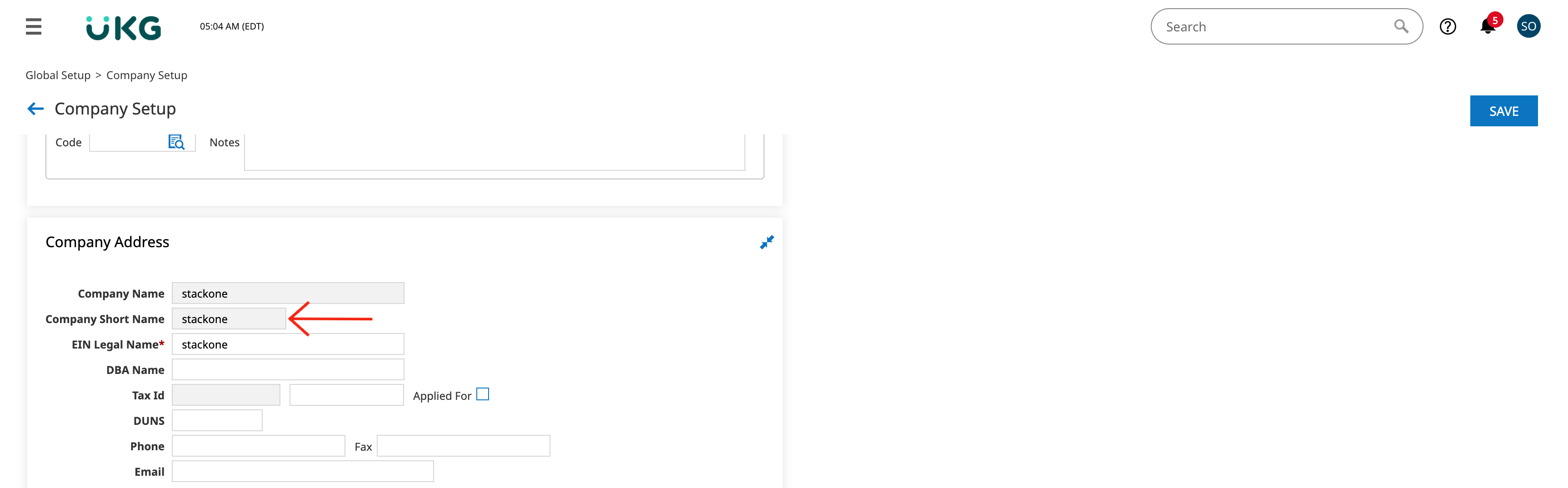
Enabling OAuth Applications in your dashboard
1
Enable OAuth Applications
The option to generate OAuth credentials may not be available by default, and must be enabled to support this connection.
Under Company Setup Navigate to 
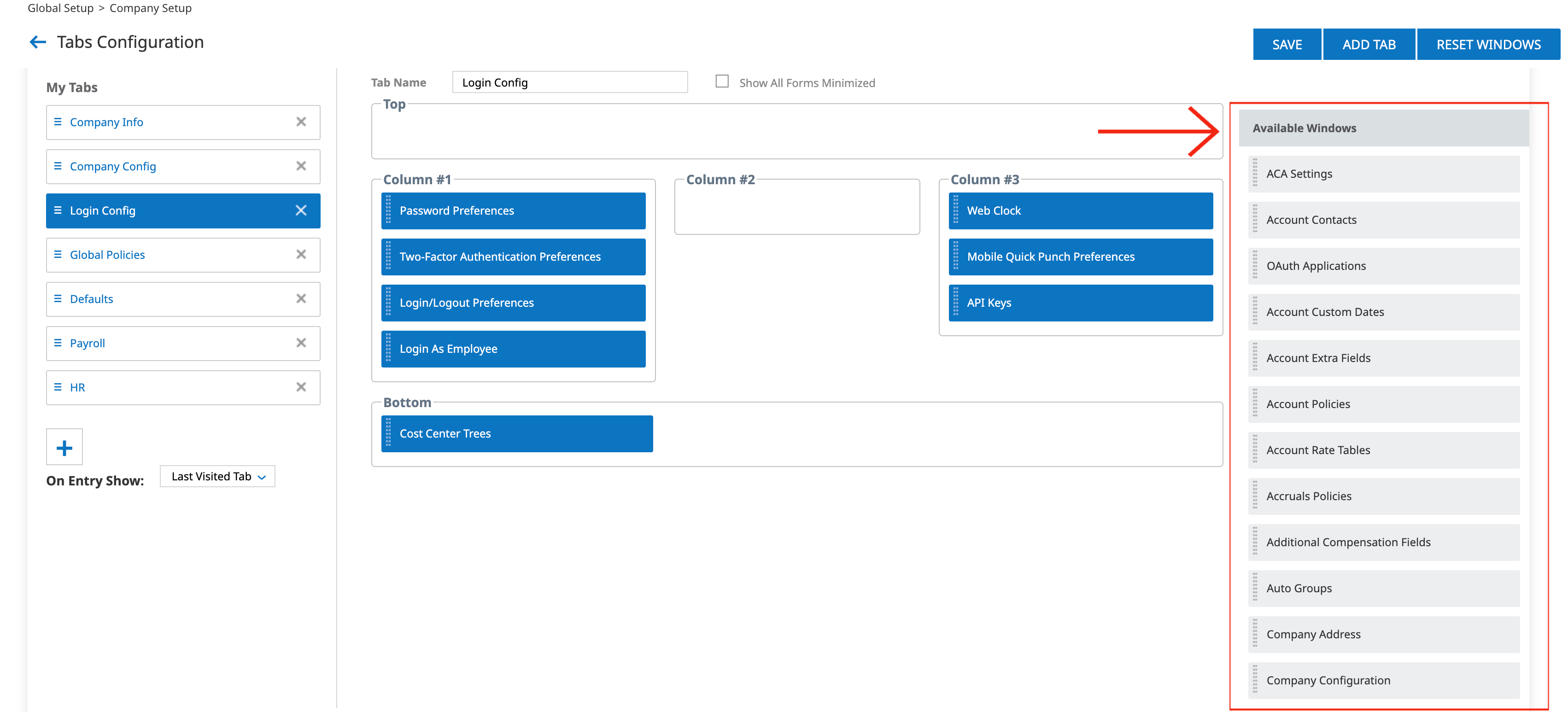
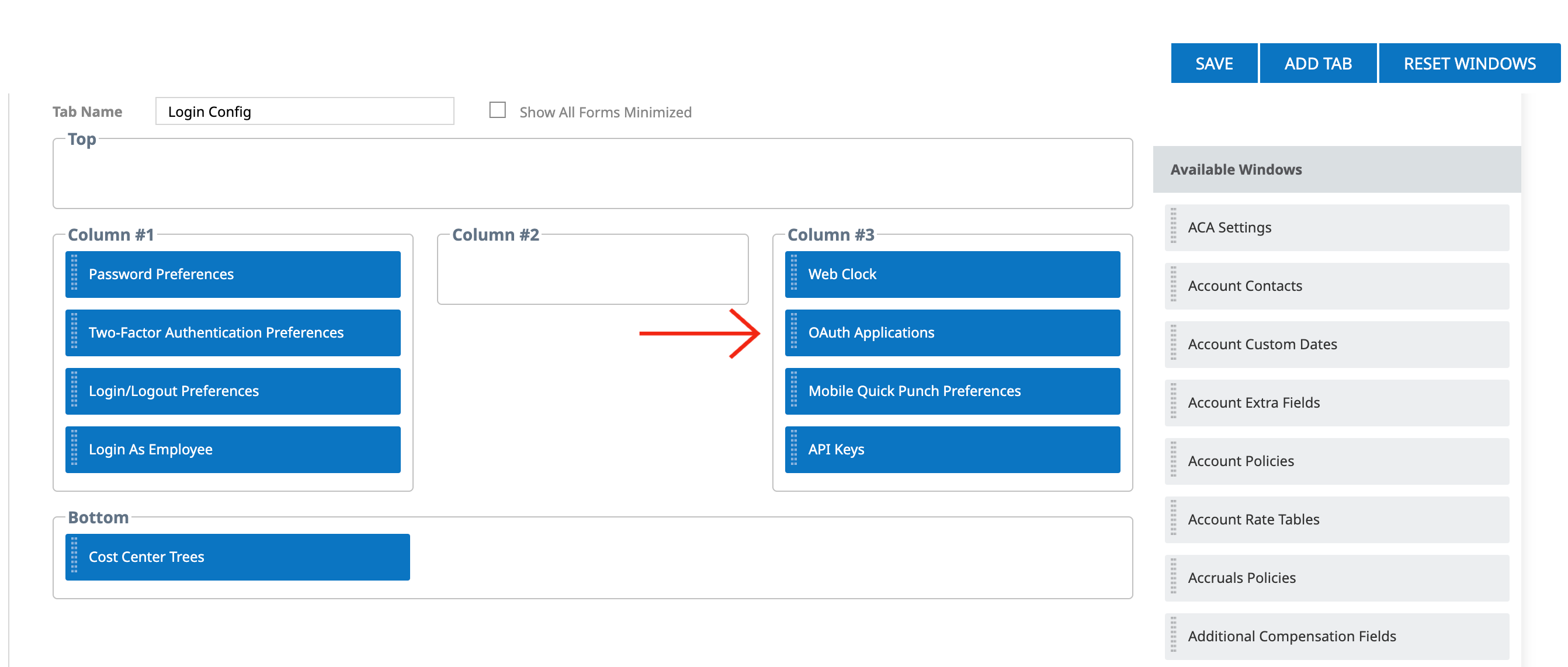

Edit Tabs.
OAuth Applications in the column view - then from
the Available Windows section look for OAuth Applications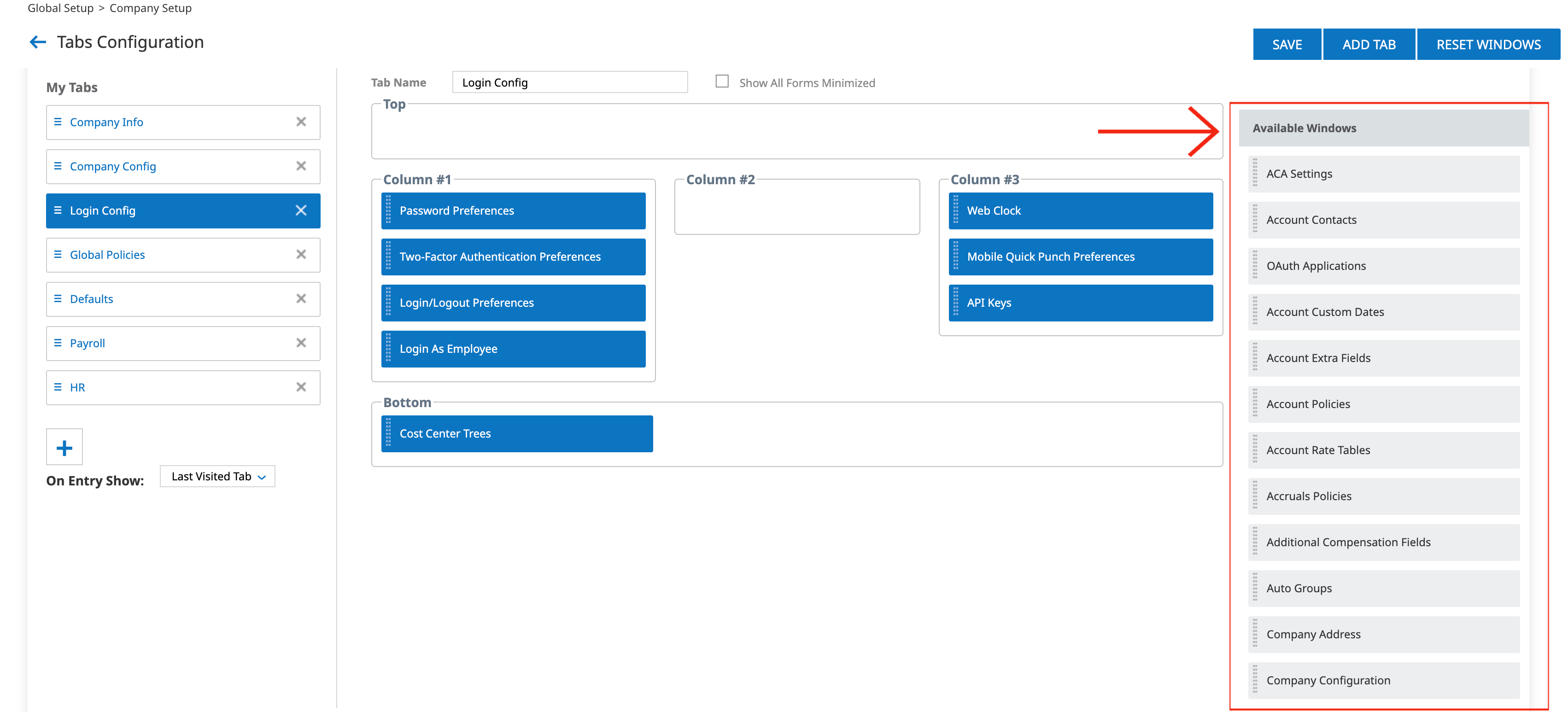
Login Config tab.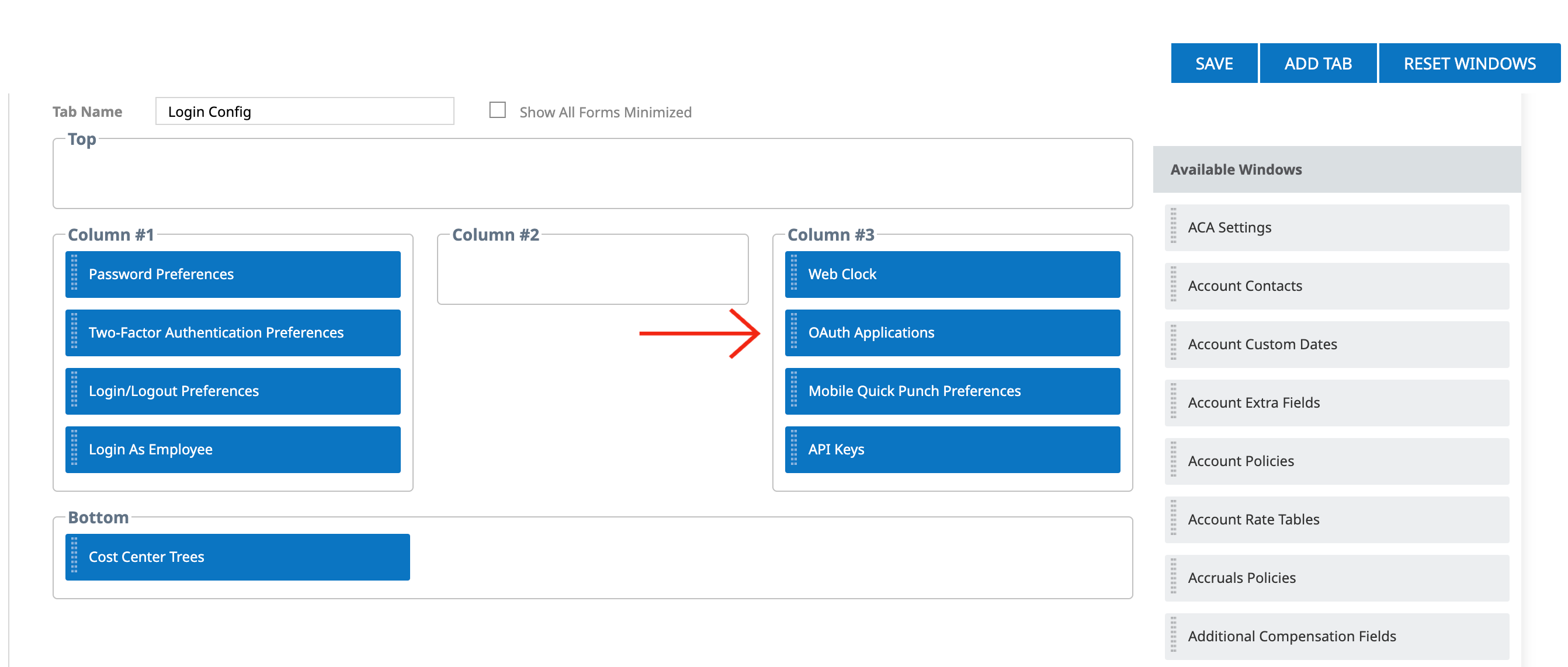
Save and navigate back to the Company Setup view.
Generating OAuth Credentials
1
Add OAuth Application
Under Company Setup on the 
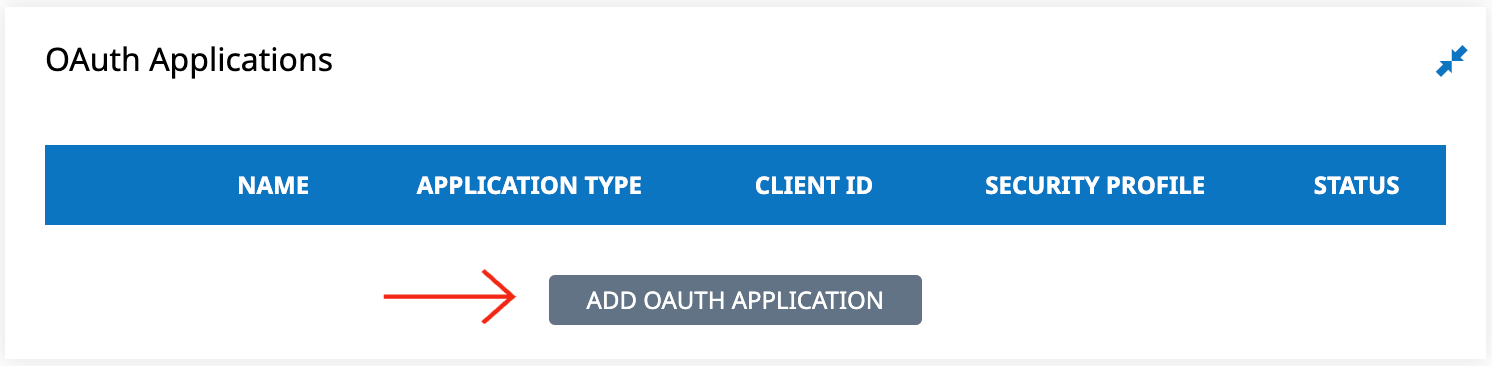
Login Config tab,
OAuth Applications and click Add OAuth Application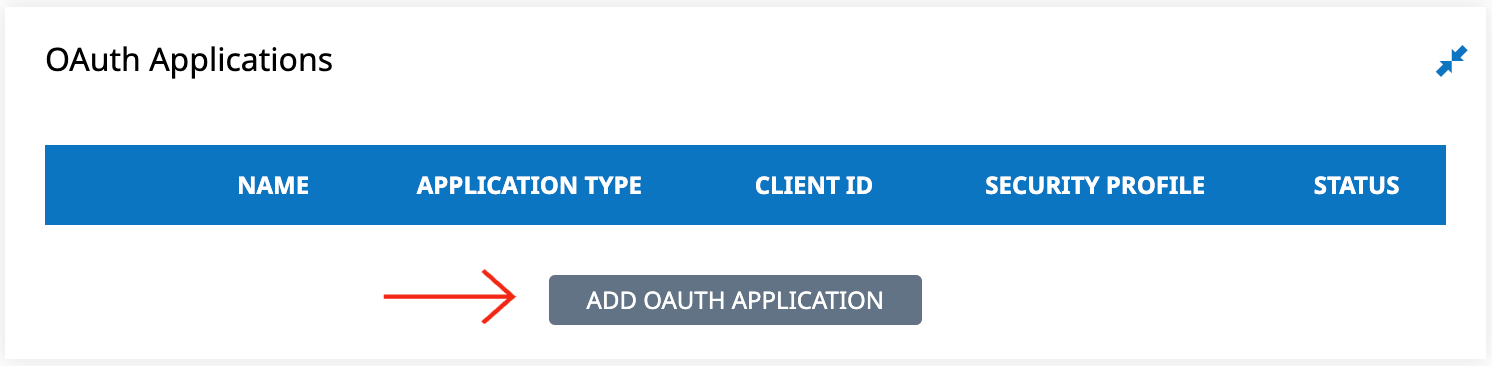
2
Generate OAuth Credentials
Enter the following field values: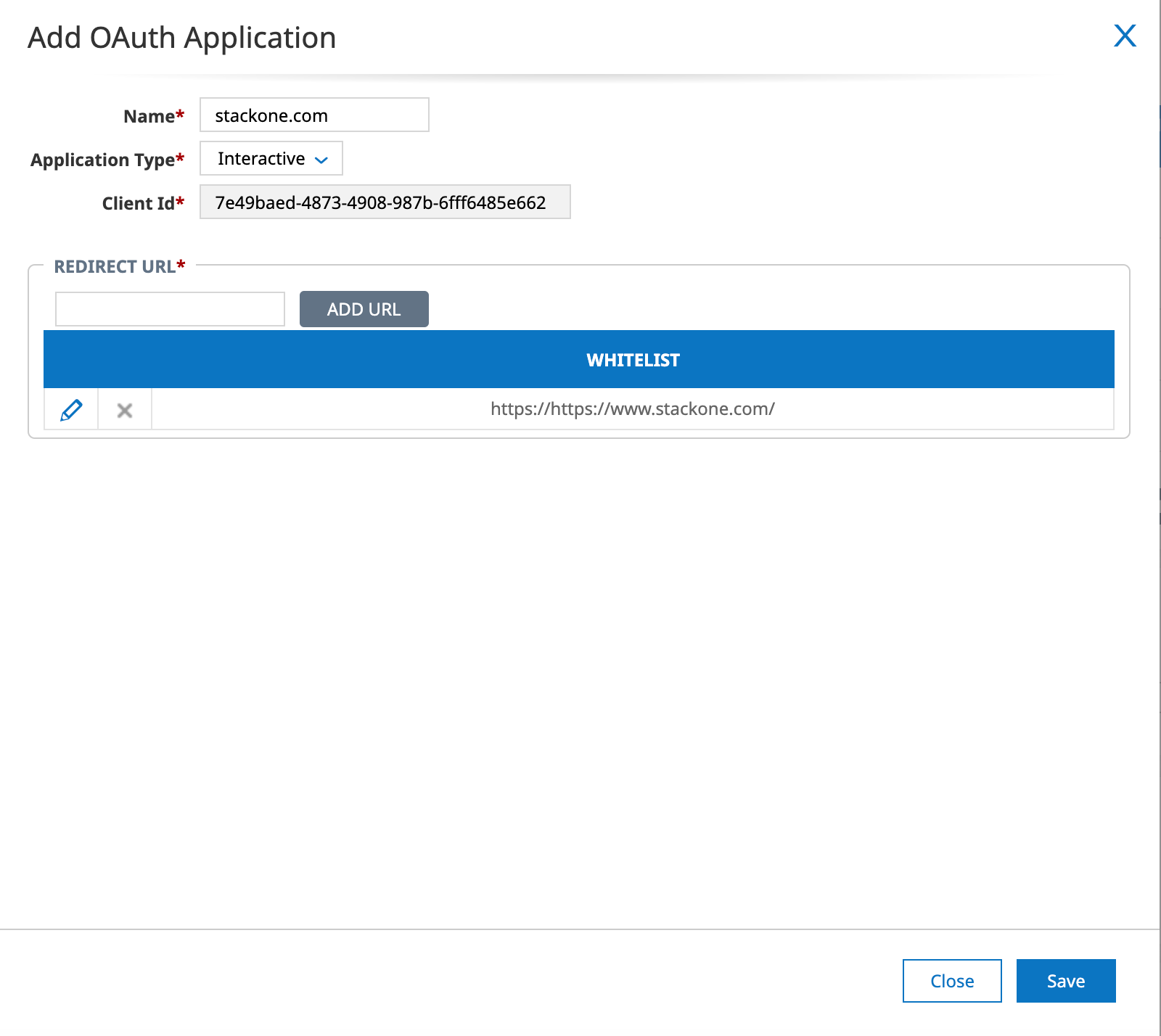
- Name: Enter a name for this new OAuth application
- Application Type: Select
Interactive - Client Id: Generated automatically
- Redirect URL:
https://api.stackone.com/connect/oauth2/ukgready/callback
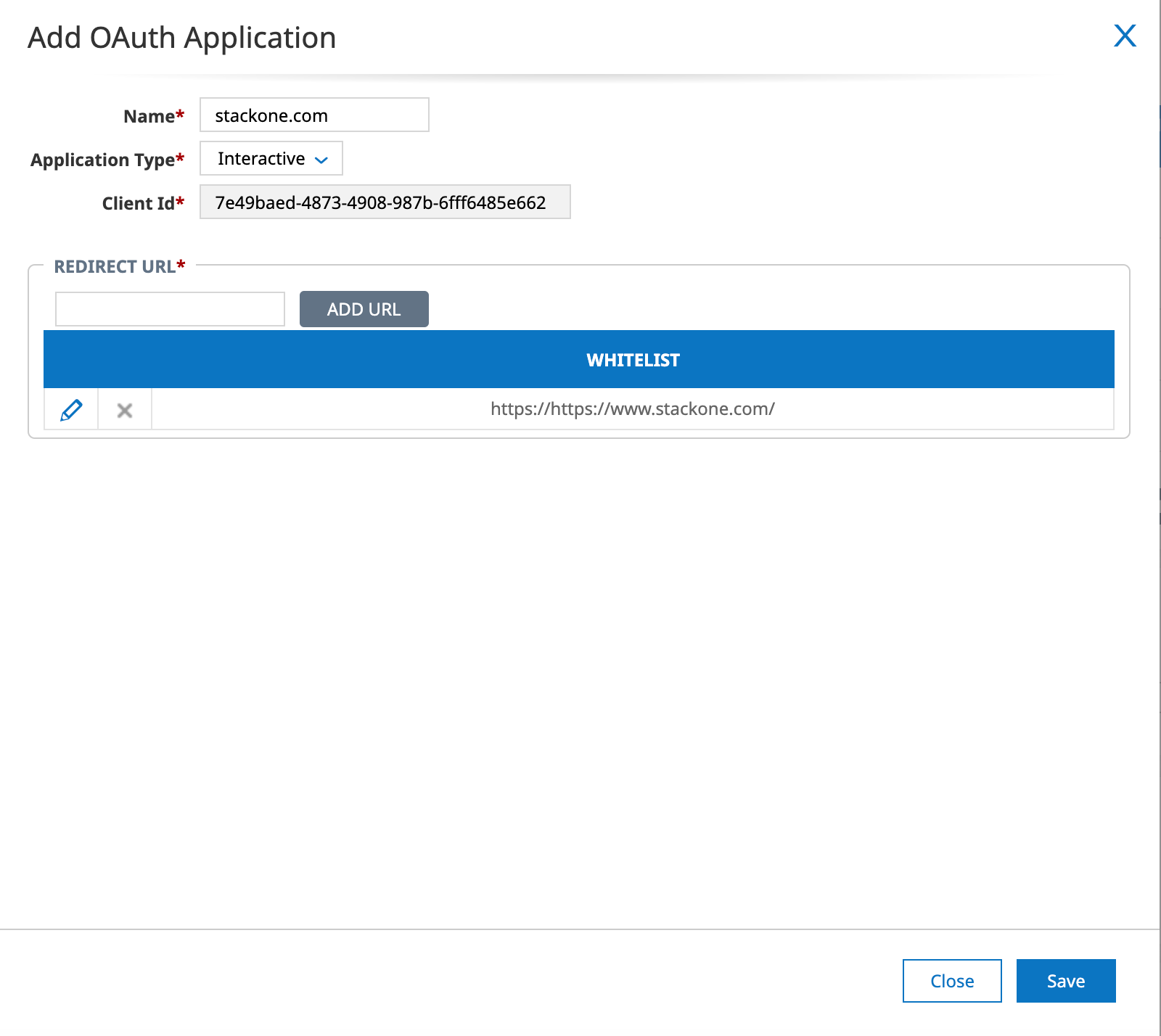
Save button.Job Change Reason Codes
UKG Ready (OAuth) requires a Job Change Reason Code when assigning a job to a new hire or changing an employee’s job. At least one of these fields is required if employee jobs will be assigned via this connection.
1
Navigate to Job Change Reason Code
Click 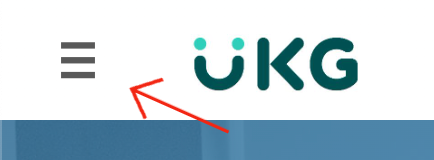
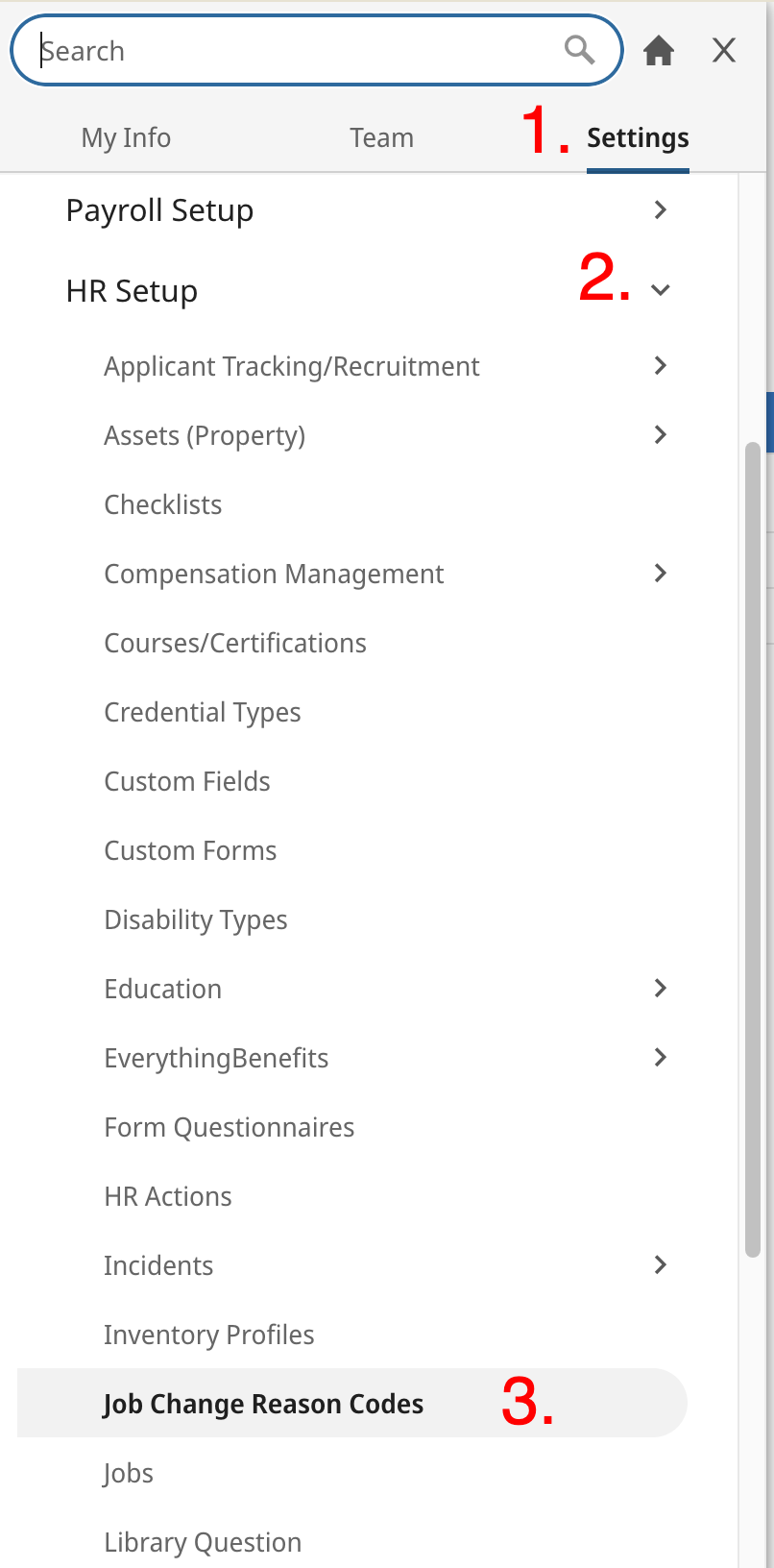
≡ at the top-left corner.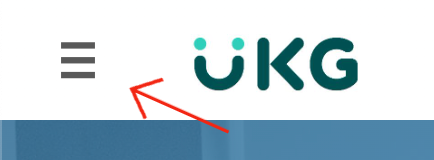
Settings > HR Setup > Company Setup > Job Change Reason Codes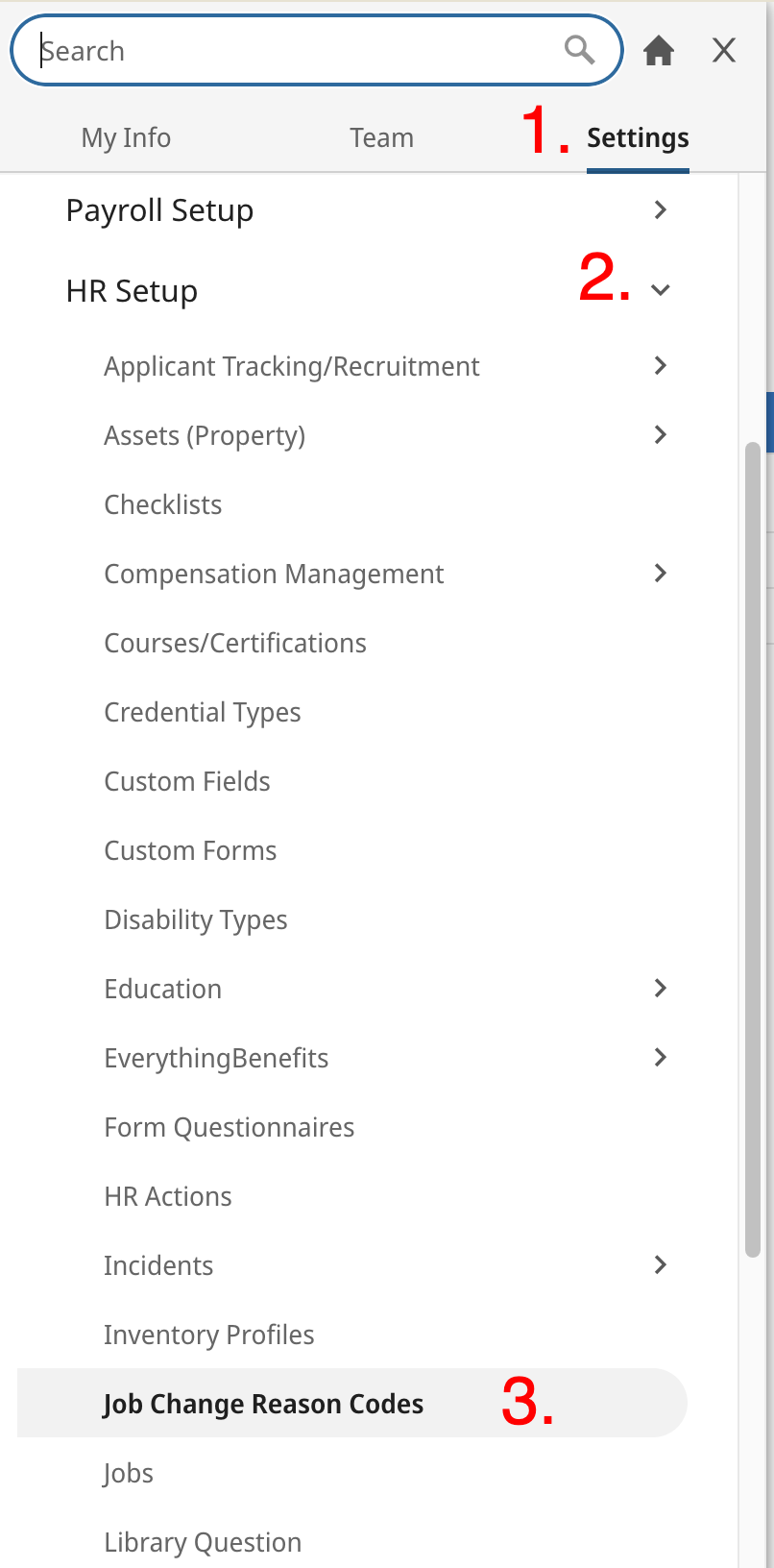
2
Copy Job Change Reason Code
The existing codes for your company will be displayed here. For the following fields on the connector hub form,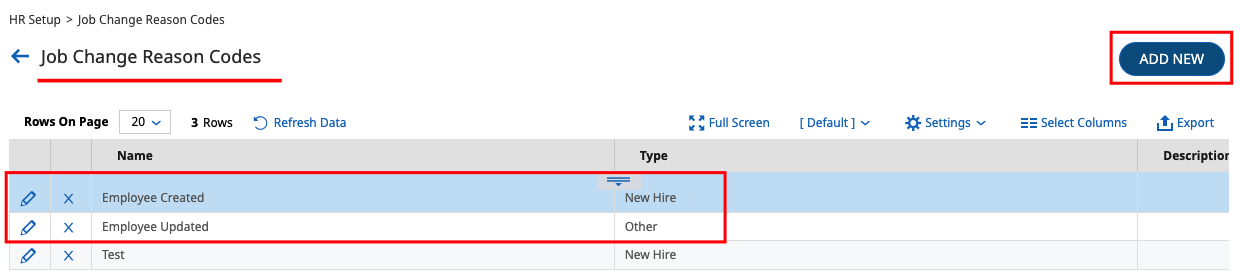
- Job Change Reason Code - New Hire field, we recommend using a code of Type
New Hire. - Job Change Reason Code - Other field, we recommend using a code of Type
Other.
ADD NEW button in the top-right.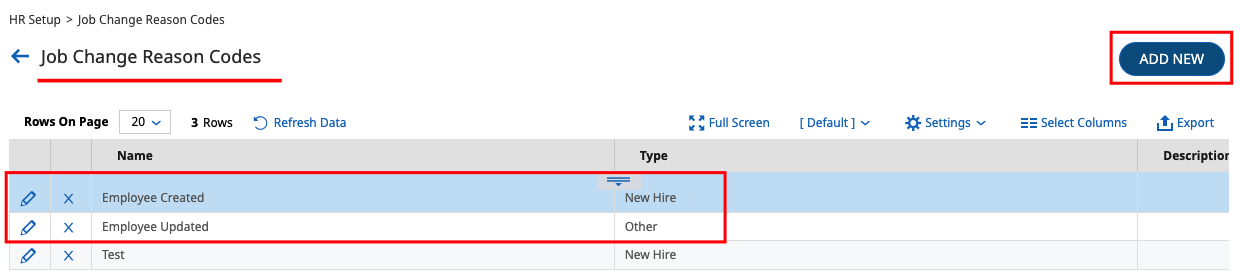
Connecting with StackOne
1
Connecting with StackOne
Upon reaching the Link Account page, enter the following credentials: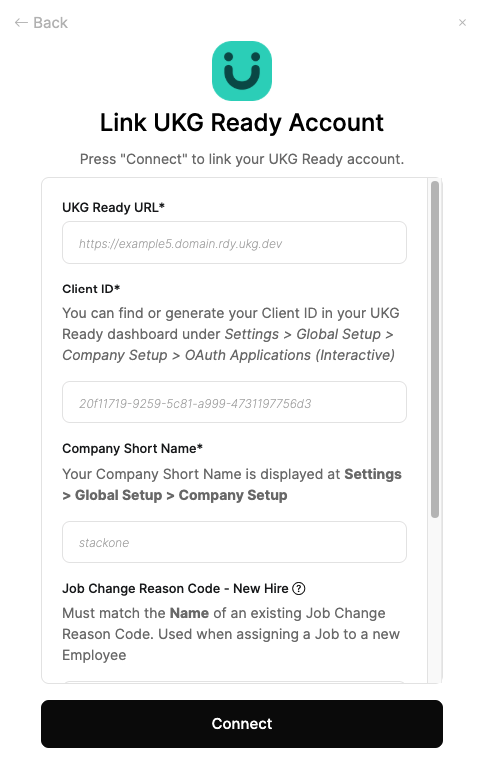
- UKG Ready URL
- Client ID
- Company Short Name
- Job Change Reason Code - New Hire (optional)
- Job Change Reason Code - Other (optional)
Connect button.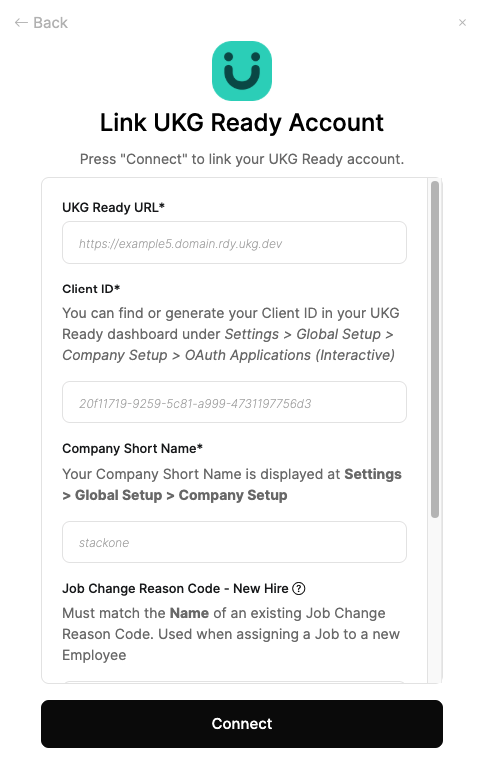
Congratulations, you’re all set! If you face any issues with the steps mentioned above, please contact us by emailing integrations@stackone.com. We’re always here to assist you!